If you know the plug-in in the Firefox browser,
then for Google Chrome users can get similar features in Chrome which is called
extension
Like the other plug-in, extensions are a means to add feature and functionality into the browser. For some browsers, by default already has a plug-in that embed, sometimes it causes inconvenience. The reason, not all users require a browser plug-in that included all that.You will not experience this again in Chrome because you can customize it, what you need and what you don’t need.
Like the other plug-in, extensions are a means to add feature and functionality into the browser. For some browsers, by default already has a plug-in that embed, sometimes it causes inconvenience. The reason, not all users require a browser plug-in that included all that.You will not experience this again in Chrome because you can customize it, what you need and what you don’t need.
There are different type of Chrome extension you can find:
Browser actions
These extensions add a button next to the Page and Tools menus to let you conveniently perform a task (such as accessing a site or checking for updates) no matter what page you're visiting. For an example, Blog This! Extension. Add a BlogThis! button to the browser toolbar, which lets you post to your Blogger blog from any webpage with just one click.
These extensions add a button next to the Page and Tools menus to let you conveniently perform a task (such as accessing a site or checking for updates) no matter what page you're visiting. For an example, Blog This! Extension. Add a BlogThis! button to the browser toolbar, which lets you post to your Blogger blog from any webpage with just one click.
Once you add the BlogThis! button to
your browser toolbar, blogging will be a snap (or rather, a click). Click the
button to open Blogger in a new application window. The new post is
pre-populated with a link to the web page you're on, as well as any text you've
highlighted on that page. Edit the post to your liking and post it instantly to
your blog!
Page actions
These extensions can detect whenever you're on a certain type of page and display an icon in the address bar. Click the icon to do an action on the page.
These extensions can detect whenever you're on a certain type of page and display an icon in the address bar. Click the icon to do an action on the page.
For example, RSS Subscription Extension displays a small icon
whenever it detects a feed on the page you're visiting. You'd click the icon to
instantly subscribe to the feed.
Content scripts
There
are hundreds of Chrome extension you can use in you Chrome browser. Some of the
most popular are Google Mail Checker, Download, Cooliris, BlogThis!, Google
Dictionary, Google Translate, etc.
You
can visit below link to directly find hundreds of Chrome extension:
Chrome Theme
There
are two themes category in Chrome, i.e. theme by Google and theme by
artist.
Visit this
link https://tools.google.com/chrome/intl/en/themes/index.html
to see Chrome theme gallery.
What you
need to do is explore the themes gallery and click Apply button on the theme
you want to apply.

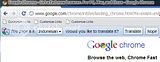



do you wanna exchange link, add me first, buzz me, iwill add yours as soon as possible
ReplyDeletethis is very greatful and informatic helpful Can I quote a post in your blog with the link to you? i want to book mark it.
ReplyDeleteThanks
erajasthantourism
http://www.erajasthantourism.com/
rajasthan tour travelpacakeges,golden triangle india,
Luxury Rajasthan Tours
Are you looking for breaking news ? you may visit my blog to read it
ReplyDeletenice
ReplyDeleteVisiting you back. Nice greetings!
ReplyDeletenice info .. but i use mozilla. thanks i'll be save it now
ReplyDeleteI'll try it later
ReplyDeleteI always using Chrome.... Because, it can be faster if we are browsing...
ReplyDeletepoorly i have something trouble with this browser, so i choose another browser...thx for share
ReplyDeleteI've never tried, google chroem no less rapid with mozilla,.....hi
ReplyDeletehello friend I wish you a nice Sunday!
ReplyDeleteThanks. very good.
ReplyDeleteThx for nice and useful infos
ReplyDelete